Explore all the steps in creating a WSRB account, including accessing and filling out the "Create Your Account" form and activating your account.
In this article, you'll find answers to these questions:
- How do I access the "Create Your Account" form?
- How do I fill out the "Create Your Account" form?
- How do I activate my account?
Accessing the "Create Your Account" form
1. Start at our home page.
2. Click on the "Create an Account" button in the upper-right corner.
![]()
3. Scroll down until you see the orange "Create an Account" button.
4. Click on the "Create an Account" button.
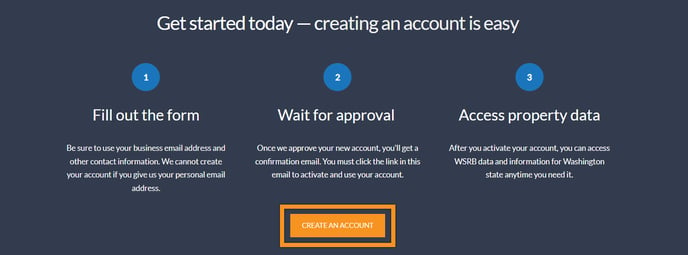
Back to Top
Filling out the "Create Your Account" form
The form is comprised of three separate sections.
Remember: as you fill out this form, provide accurate information to ensure a swift and easy approval process. Providing incorrect information at any step in this process will add additional time and effort further down the line.
The first section of the "Create Your Account" form - Business Information - requires the following information:
1. Business category and job role - what industry you are in and the specific title or division you work under
2. Business / organization name - the name of the company that you work for
3. Business address - the address of the company listed above
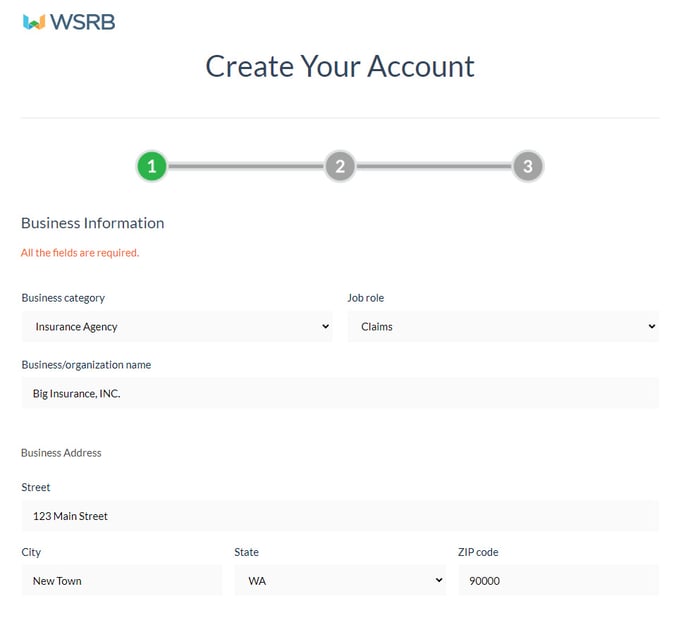
The second section of the "Create Your Account" form - Contact Information - requires the following information:
1. First and last name - your first and last name
2. Business email - the organizationally provided email you use to conduct business (Please note: we do not accept personal email accounts like Gmail, Yahoo, etc.)
3. Phone number - the primary phone number you use when conducting business
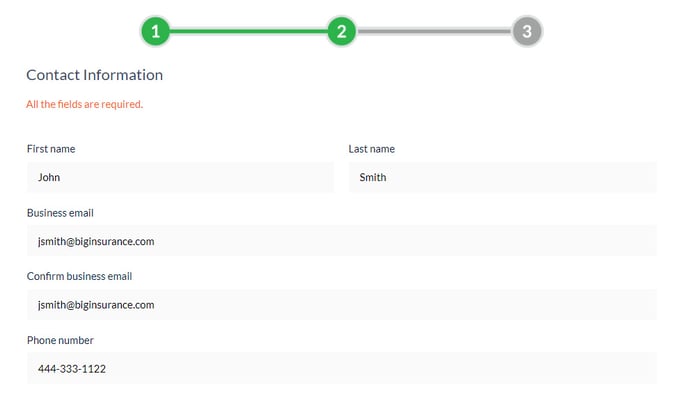
The third section of the "Create Your Account" form - Account Information - requires the following information:
1. Username - a username of your choosing which will be associated with your WSRB account
2. Password - a password of your choosing which will be used to access your WSRB account (Please note: passwords are required to be a minimum of five characters in length)
3. Security question and answer - an extra security measure to authenticate your identity in case you cannot access your account

Once you complete all three pages of the "Create Your Account" form, click "Submit" to complete your application.
Upon completion, you cannot immediately access your account - we must first review your application and send you final activation instructions.
Back to Top
Activating your account
After completing your application, our team will review the information submitted. If you are approved, an email will be sent to your inbox with the subject line "Please activate your WSRB/BuildingMetrix account". To complete activation:
1. Open the email.
2. Click "Activate My Account".
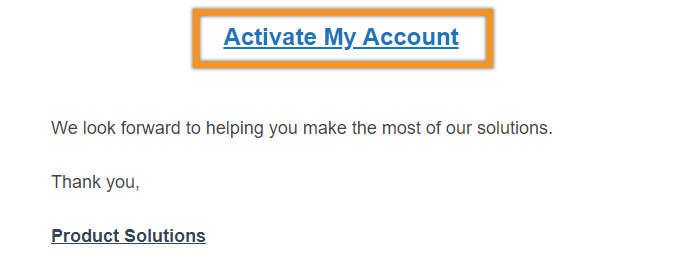
Once your account has been activated, you can proceed to log in to your account. For further help with the login process, click here.
Still having trouble?
Contact Customer Service at 206-217-0101 or by clicking here. Our Customer Service team is here to help.
We're always striving to improve. If this article didn't answer your question, please let us know.
