If you see a black square rather than a map, try one of these workarounds.
In this article, you'll find answers to the following questions:
- When might I see a black square instead of a map?
- How can I fix this?
- How do I get other questions answered?
When might I see a black square instead of a map?
If you are using Firefox or Chrome to search for an address in any of our tools, you may see a black box instead of a map.
In Firefox, you may see the box in your search results, when you create a print preview or when you try to save your results as a PDF.
In Chrome, if you see the box, it will appear when you create a print preview or when you try to save your results as a PDF. You will see the map in your search results on the webpage, but when you try to print, you will see this:
The problem is caused by a technical issue in the mapping software. We apologize for the inconvenience and are working with the software vendor to resolve the issue.
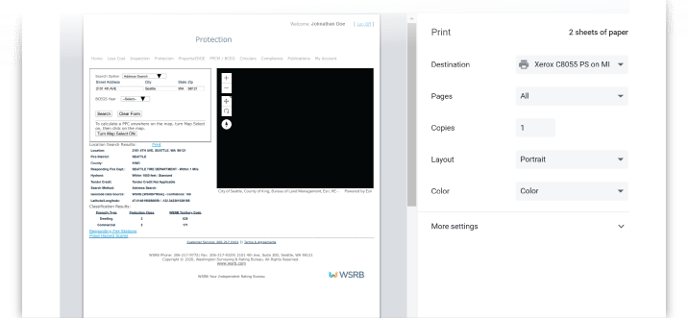
Back to Top
How can I fix this?
You have a two options to fix the problem.
- Do not use Firefox. Use Microsoft Edge.
- Use Chrome but be prepared to use a workaround.
Do not use Firefox. Use Microsoft Edge.
The black square appears most commonly in the Firefox browser but not at all in Microsoft Edge. If you can, use Microsoft Edge. If you cannot use Microsoft Edge, use Chrome, but be prepared to use a workaround, as described below.
Use Chrome but be prepared to use a workaround
If you need to use Chrome, you can still print your results, but you'll first need to save your results as an html file (complete webpage).
There are three ways to do this. Select the one you prefer for detailed instructions:
- Use the menu that appears in the upper-right-hand corner.
- Right click on the screen.
- Press "Ctrl + S"
Use the menu that appears in the upper-right-hand corner
In the upper-right-hand corner of your browser window, click on the menu that looks like three dots in a column.
Hover your mouse over "More tools"
A new menu will appear. Click on "Save page as..."
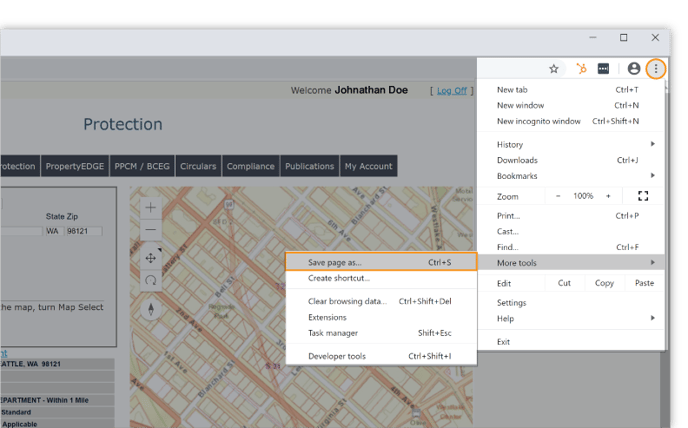
You can then save the file anywhere you would like. Chrome will set the default name to save the file as, which in this case is "Protection." If you are looking up multiple addresses and want to save each result, consider adding part of the address, or some other identifying information, to the file name so you can keep your files organized.
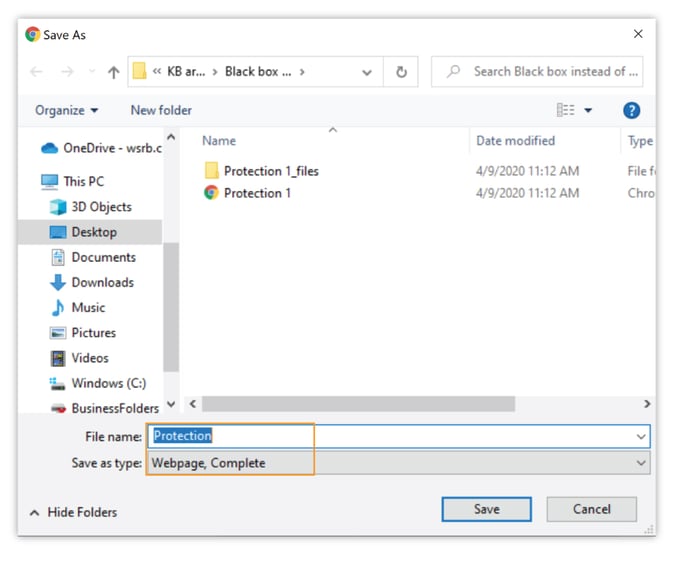 Once you have saved the page, click here for further instructions.
Once you have saved the page, click here for further instructions.
Right click on the screen
On the screen with your search results and map, right click anywhere. A menu will appear. Click on "Save as..."
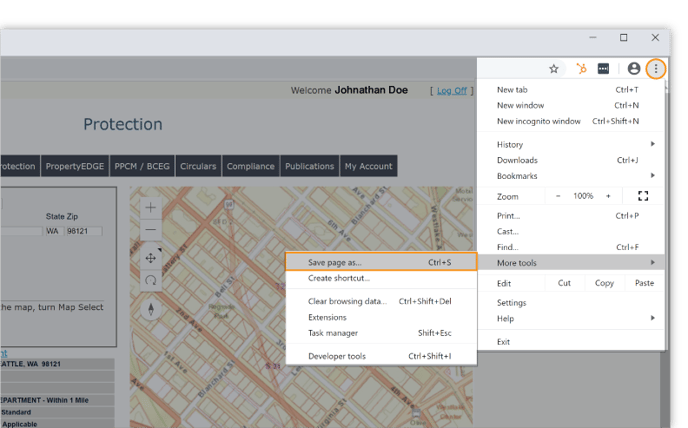
You can then save the file anywhere you would like. Chrome will set the default name to save the file as, which in this case is "Protection." If you are looking up multiple addresses and want to save each result, consider adding part of the address, or some other identifying information, to the file name so you can keep your files organized.
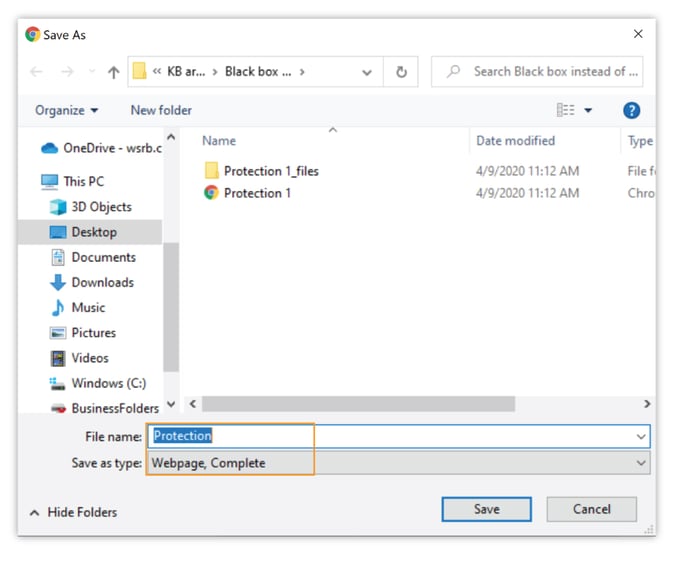
Once you have saved the page, click here for further instructions.
Press "Ctrl + S"
When the search results and map display, hold down the "Ctrl" key and then press the "s" key.
You can then save the file anywhere you would like. Chrome will set the default name to save the file as, which in this case is "Protection." If you are looking up multiple addresses and want to save each result, consider adding part of the address, or some other identifying information, to the file name so you can keep your files organized.
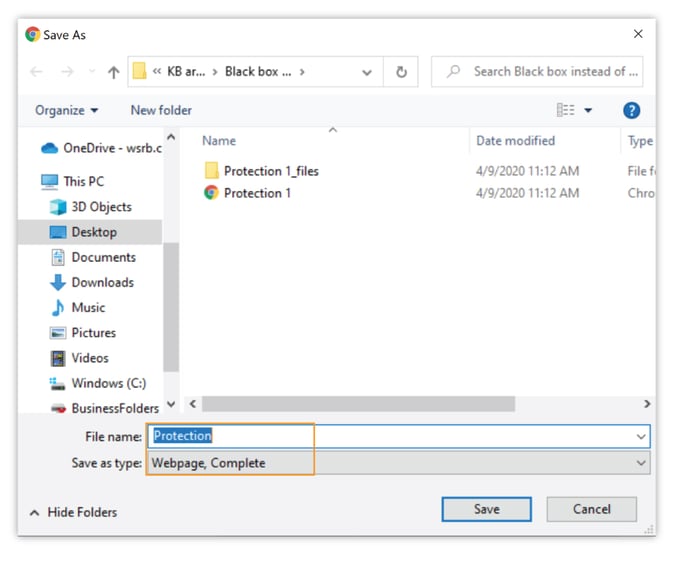
Once you have saved the page, see below for further instructions.
Print the saved page
When you go to open the saved page, you will see two files. One has the Chrome icon and the name you gave the file. The other has the folder icon and the name you gave the file plus "_files". Open the file with the Chrome icon.
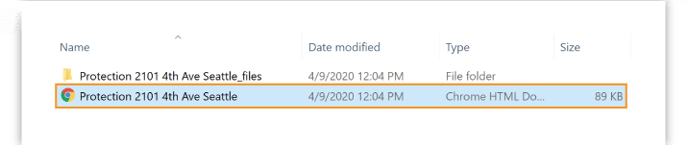
This will open your search results in Chrome.
The map may not appear at first. This is to be expected. Wait several seconds, and the map should appear.
You should then be able to print or save your results as a PDF, along with the map.
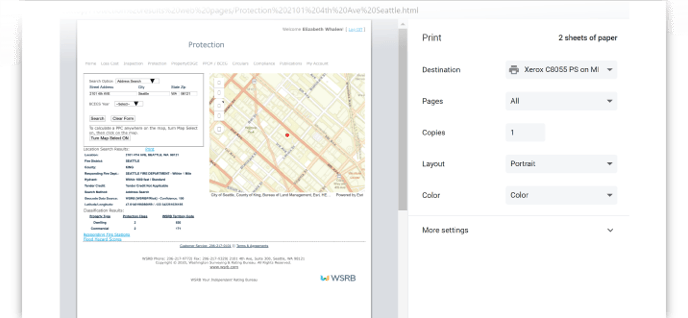
If you try to print the page a second time, you will likely see the black box in your print preview. If that happens, refresh the page and then print.
How do I get other questions answered?
If you have other questions, contact our Customer Service team by clicking here or by calling 206-217-0101.
We're always striving to improve. If this article didn't answer your question, please let us know.
Back to Top
